Quick Installation on Microsoft Azure
In this article, we will teach you how to create a dedicated VPN server on Azure via HiddifyManager.
General idea
Companies such as Microsoft and Digital Ocean offer free one-year credit (renewable) of about $100 for students. We use this free credit to create a VPN server for our family and friends. - A Telegram proxy - A VPN server
Installation Steps
Step 1: Create a student account on Microsoft Azure
First, log in to the Microsoft Azure website and follow the steps according to the gif below:
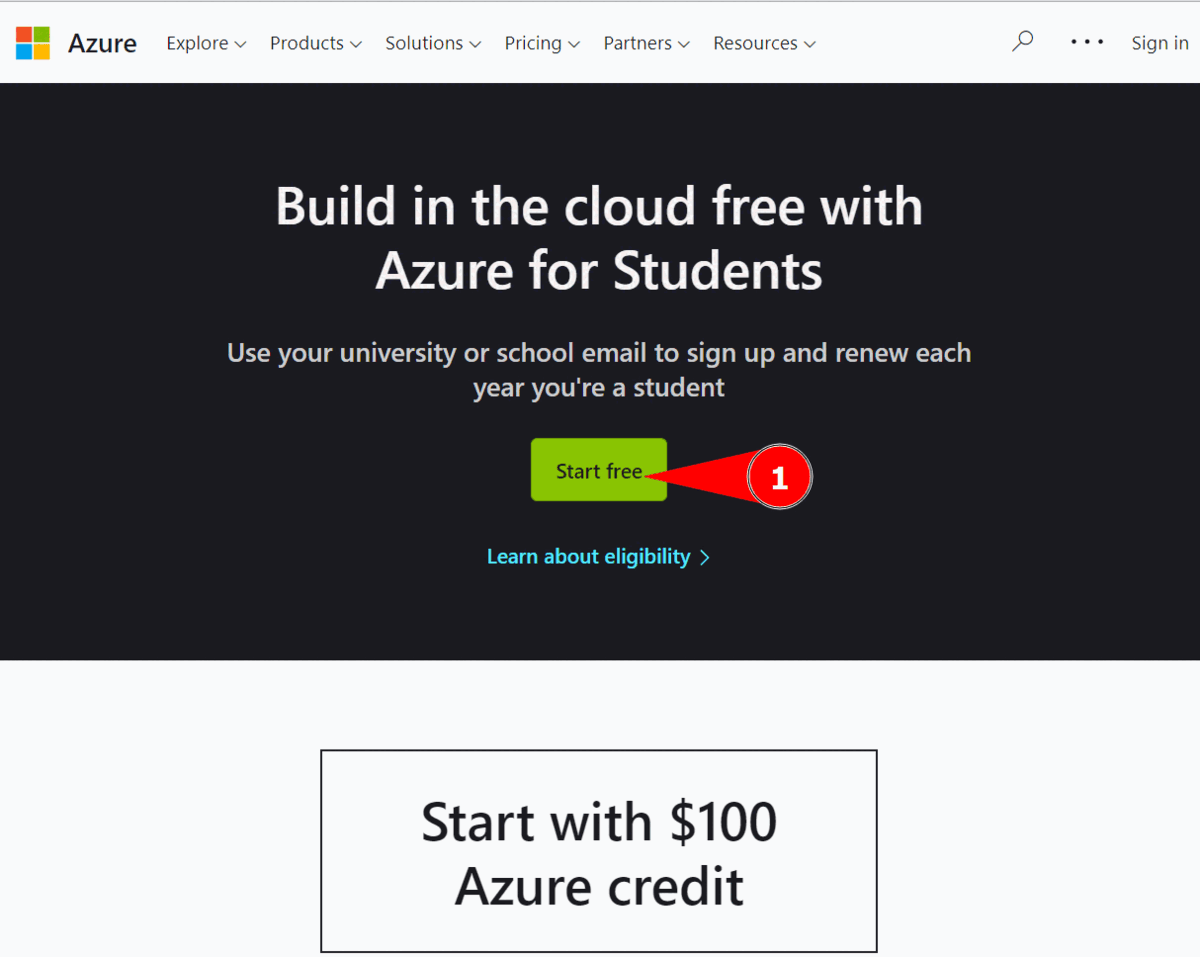
To view the amount of credit remaining in your user account, use this link.
Step 2: Creating a virtual machine in Azure for Telegram
Click on this icon and continue the steps according to the gif below.

And copy the link for Telegram proxy from the output section. Don't forget that this link will be deleted, so save it in a safe place.
Step 3: Create a virtual machine in Azure to proxy sites and applications
Click on this icon and continue the steps according to the previous gif.
And copy the proxy link from
output section. Don't forget that this link will be deleted, so save it in a safe place
Then open the link to display the tutorial on how to use the proxy.
You can finalize the installation using this link
For making the best use of this panel please view this article.